Reference
For more information about ICT, refer to "Edit - Program - Inter Branch Transfer".
You use the Debtor File Update screen - ICT tab to enter inter-company trading (ICT) details (also known as inter-branch transfers or IBT) for a debtor.
|
|
|
Reference For more information about ICT, refer to "Edit - Program - Inter Branch Transfer". |
At each processing location, you must create a debtor for every initiating location warehouse.
Refer to "Adding a New Debtor" or "Updating a Debtor".
Micronet displays the Debtor File Update screen - ICT tab.
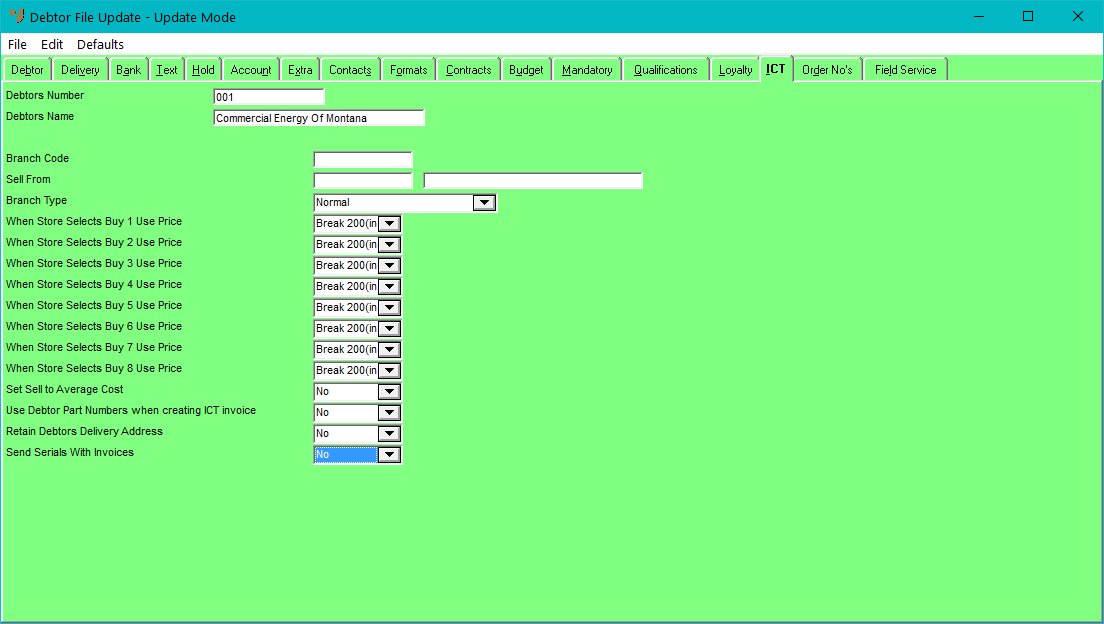
|
|
Field |
Value |
|---|---|---|
|
|
Branch Code |
Enter a code that will identify this debtor for ICT purposes. It is this code which is used to match electronic orders with debtors (not the debtor's number). The branch code must be made up of the Branch Code entered on the supplier at the store/initiating location (refer to "File - Supplier - Extra"), a slash, and the initiating location company number. An example would be ABC/A where:
|
|
|
Sell From |
Enter or select the warehouse from which this branch's stock will be sold. If consignment transfers are allowed between this branch and the head office, enter the consignment location. Consignment transfers are where a company supplies goods to a client (e.g. a wholesaler supplies to a retailer, or a head office supplies to a branch) but the client doesn't pay for those goods until they are sold to a customer. Micronet transfers the goods to the consignment warehouse you nominate but does not charge the client for the goods until the client processes an invoice for them. |
|
|
Branch Type |
Select the branch type. Options are:
|
|
|
When Store Selects Buy X Use Price |
For each buy price displayed, select the price break to be used in this branch. |
|
|
Set Sell to Average Cost |
Select Yes if you want to set the sell price of items for this branch to the average cost, otherwise select No. |
|
|
Use Debtor Part Numbers when creating ICT invoice |
Select Yes if you want Micronet to use debtor part numbers on invoices for this branch, or select No if you want to use default part numbers. |
|
|
Retain Debtors Delivery Address |
2.8 Feature When an EDI order enters Micronet, select Yes if the debtor's delivery address recorded in Micronet is to override the delivery address from the order. Select No to override the delivery address recorded in Micronet with the delivery address from the order. |
|
|
Send Serials With Invoices |
2.8 Feature When an EDI supplier sends an invoice to this debtor, select Yes if you want the invoice to include serial numbers for the items on the invoice. The debtor will be able to see the serial numbers when they open the confirmed goods receipt. |
|
|
HARMONiQ ICT Debtor |
This property is only available in Micronet 2.7. If this debtor is using the HARMONiQ Inter Company Trading plugin to send purchase orders from HARMONiQ to either e-orders or picking slips in Micronet, this field must be set to Yes. This changes the format of the outgoing invoice file to match HARMONiQ when manual processing of purchase orders is turned off. |